—-
User Tools
Sidebar
This is an old revision of the document!
Examples
Lightpoint Man
Select some man unarmed class entity like Competitor and open it’s attributes.
- Expand the Emitter 3Ditor section and check the Use object as emitter box.
- Select emitter count 4.
- For the first emitter select Emitter type lightpoint, then the Effect type Chemlight_Blue and Model selection leftfoot.
- For the second emitter select Emitter type lightpoint, Effect type Chemlight_Green and Model selection lefthand.
- For the third emitter select Emitter type lightpoint, Effect type Chemlight_Red and Model selection rightfoot.
- For the fourth emitter select Emitter type lightpoint, Effect type Chemlight_Yellow and Model selection righthand.
- Press OK.
- Then from the Eden editor’s Intel change the time so that it is dark.
Now you should see the lights glow on the entity on those selected positions, something like this:
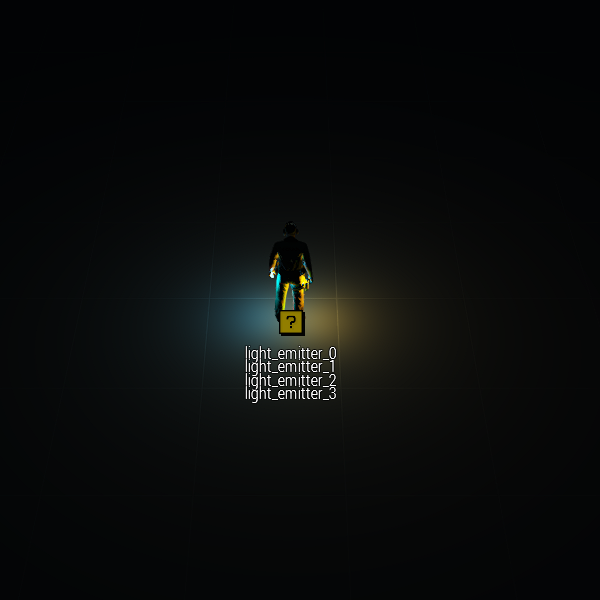
The emitter icons will appear on the center/feet of the entity model regardless of selected selections. If you drag the entity around you will see that the lights nicely follow along.
Press Play Scenario and run around, the lights should follow the characters movements.
If you would export the scenario and play it it would do the same there. You can try that if you wish, save and export the scenario into SP scenarios, exit the editor and load the scenario from the scenarios list and play.
The same process works for particles, of course.
If you check the Use default emitter set box you will see that most of the attributes get disabled and the Link model selections and link die out get checked. The default set will appear as one, with the possibility for one model selection and one die out value, because it is a set.
You can name the individual emitters in the set though.
It also overrides any previous emitter attributes you have selected for the entity.
So, on that same entity as we did the lights (or just pick another one) check the Use default emitter set box and select some selection from the selection list. You can see how all the disabled attributes will also have the same selected selection in their selection list. This is because of the Link model selections is checked automatically.
Press OK.
NOTE that every time you change something the change has to be processed which causes a coffee mug progress indicator to show up.
Now you should see the previously mentioned warning about damage. Just click Continue and the emitter icon set is created at the feet of the soldier and the particles appear on the selection on the soldier model.
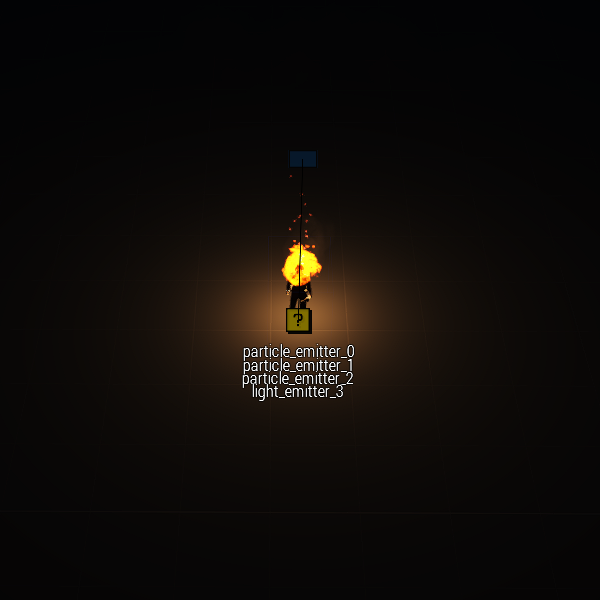
Press Play Scenario and you can see your guy is on fire and “he” soon perishes.
To remove the emitters open the attributes and un-check Use object as emitter and press OK, or you can delete them by selecting the emitter object (the “? in a box”) and pressing DELETE on your keyboard.
The default set behaves as one single emitter in this regard as well, so the whole set gets deleted.
